全球隐私。绝对自由。
以统一费率安全连接到世界上最快的网络。
210 小时
浏览
25 小时
直播
60 小时
语音通话
20 小时
视频通话


Installing an encryptSIM on your Android device is a quick process, but it’s important to follow the correct steps to ensure a seamless setup. Before you begin, check the following:
• Your device must be eSIM-compatible and network unlocked. (See: “What devices support eSIM?” and “How do I check if my Android device supports eSIM?”)
• You need a stable internet connection. A WiFi connection is recommended to ensure a smooth installation.
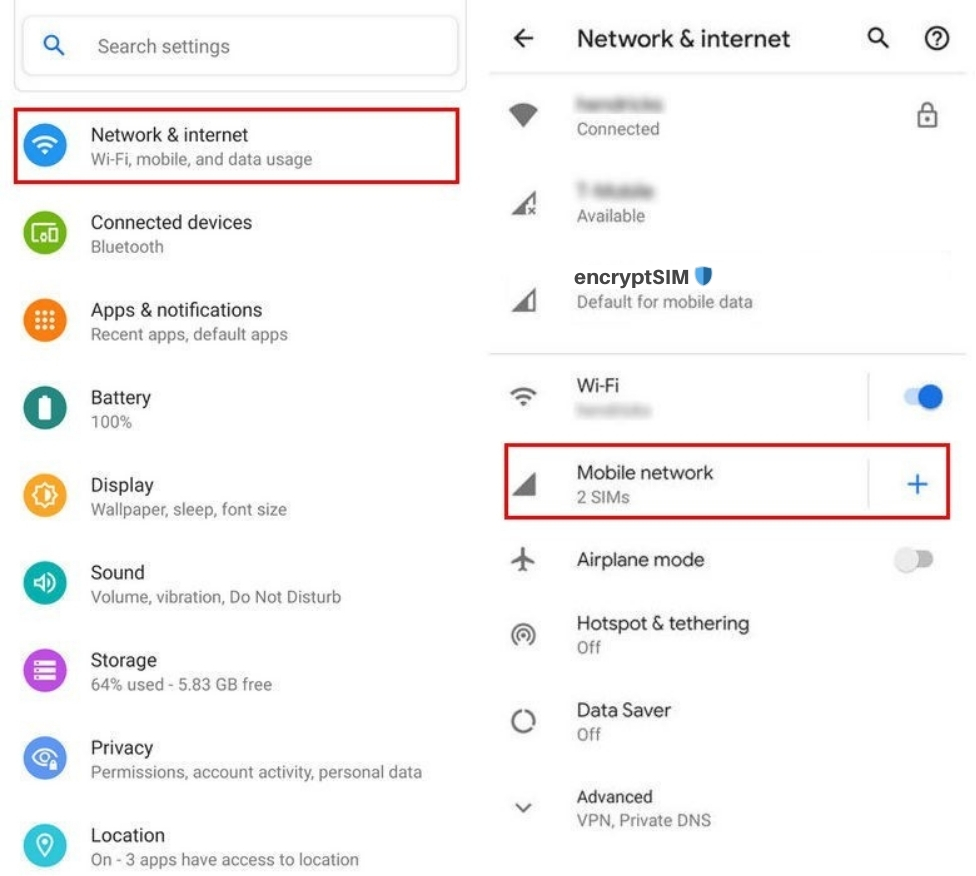
There are two ways to install an eSIM on an Android device:
1. Scanning a QR Code (recommended)
2. Entering installation details manually
1. Log into your encryptSIM account.
2. Go to My eSIMs and select the eSIM you want to install.
3. Tap Details and then Install eSIM / Access Data.
4. Choose your installation method: QR Code or Manual Installation.
5. If using the QR Code method, display the code on a separate device or print it out.
1. Open Settings on your device.
2. Tap Network & Internet > Mobile Network.
3. Tap Add Mobile Plan or the + icon.
4. Select Next when prompted with “Don’t have a SIM card?”
5. Scan the QR Code and enter the confirmation code if prompted.
6. Go back to the Install eSIM / Access Data screen.
7. Enable Mobile Data and Data Roaming (Turn off your primary line to avoid roaming charges).
8. Go to Network & Internet > Mobile Network, and set the preferred network as listed in the eSIM’s Additional Information.
9. If required, manually set up an APN (Access Point Name) (see: “How do I set my APN settings?”).
If scanning the QR Code doesn’t work, you can manually enter your eSIM details:
1. Go to the Manual Installation tab in your encryptSIM account.
2. Copy the SM-DP+ Address & Activation Code.
3. Open Settings on your device.
4. Tap Network & Internet > Mobile Network.
5. Tap Add Mobile Plan or the + icon.
6. Select Next when prompted with “Don’t have a SIM card?”
7. Tap Enter Code Manually and input the SM-DP+ Address and Activation Code.
8. Enable Mobile Data and Data Roaming (Turn off your primary line to avoid roaming charges).
9. Set up an APN (Access Point Name) if required.
Once your eSIM is installed, you can quickly configure your settings using the shortcuts in your encryptSIM Access Data section. If you experience any issues, double-check your network selection and APN settings.
Need help? Our support team is available 24/7.
以统一费率安全连接到世界上最快的网络。
210 小时
浏览
25 小时
直播
60 小时
语音通话
20 小时
视频通话

